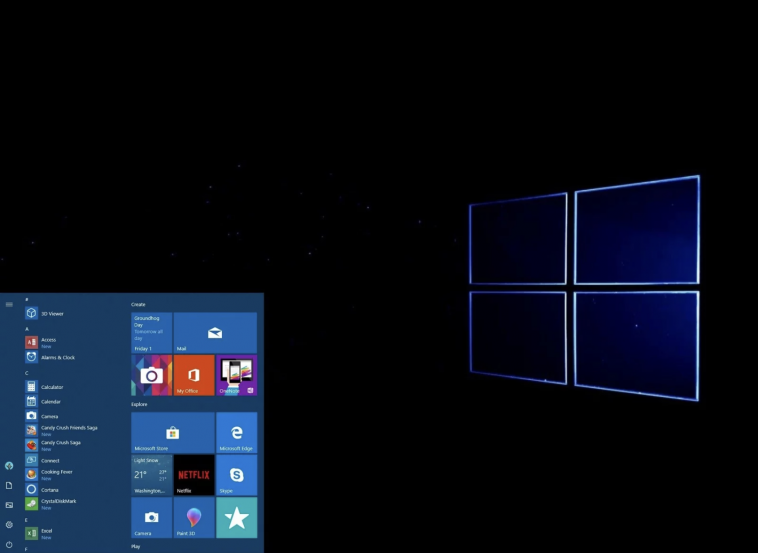Some Windows 10 PCs are booting to a black screen after installing some of the available Windows Update. If this is the case for you, not to worry because there is a quick fix into solving the problem.
If your Windows 10 PC reboots to a black screen, just press Ctrl+Alt+Del on your keyboard. Windows 10’s Ctrl+Alt+Del screen will appear. Click the power button at the bottom-right corner of your screen and select “Restart” to restart your PC.
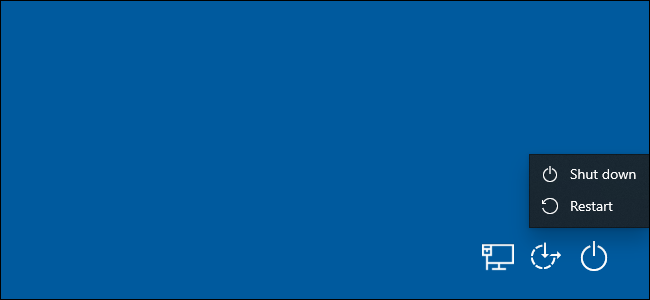
If the above solution did not fix your Windows 10 black screen, here are some other solutions:
- Use the Win+Ctrl+Shift+B hotkey combination to restart your PC’s graphics drivers. This may fix some problems.
- Forcibly shut down your PC—you’ll lose all work if you do this, but sometimes it’s your only option. To do this, press and hold your PC’s physical power button until it shuts down. Wait a few seconds and then press the power button to turn it back in.
- Make sure your keyboard and mouse are connected to your PC and have battery power—seriously! Your PC may just show a black screen if it turns down the display for power-saving mode. There’s a chance your keyboard is unplugged or your mouse lost battery power and your PC can’t receive the input.
And sometimes, booting into Safe Mode can be used to troubleshoot random black screens or black screens encountered during a Windows 10 install. Checkout how to boot your Windows 10 PC into safe mode.
----------
If you liked this article, please subscribe to our YouTube Channel for tech news, reviews and video tutorials. You can also find us on Twitter, Instagram and Facebook.