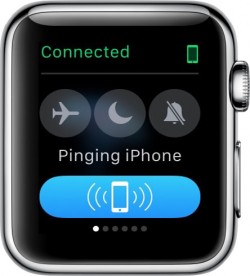The Apple Watch uses both Wi-Fi and Bluetooth to transfer data to the iPhone. The Apple Watch do majorly on bluetooth connection so as to conserve battery power. But if your iPhone is not in Bluetooth range, Apple Watch will switch over to compatible Wi-Fi if it is available.
The Apple Watch needs 802.11b/g/n on a 2.4GHz band. It will not connect to the faster speed 5GHz Wi-Fi, nor will it connect to public networks requiring logins, subscriptions, or profiles. It will also not work if your paired iPhone has never connected to the local Wi-Fi network before. This is because Apple Watch cannot configure new Wi-Fi networks on its own. It can connect to networks that you have set up on the paired phone.
So when your pared device is out of range, you can still enjoy the following features:
- You can display photos from a synced photo album. Add albums via the Apple Watch app on your iPhone. Photos sync immediately.
- You can play music from a synced playlist. Add music via the Apple Watch app on your iPhone and sync Apple Watch by placing it on the charger. You can store up to 2GB of music.
- You can track workouts in the Workout app. It is a good idea to calibrate your Apple Watch first in order to get the most accurate reading.
- You can track stand, move, and exercise actions through the Activity app. This information will sync with your iPhone when you are back in range.
- You can use the clock, alarm, timer, and stopwatch. All functions for each of those apps are available when your iPhone is out of range.
[ad name=”Responsive”]
if your paired iPhone is out of range but you are still on the same Wi-Fi network.
- If you know someone else with an Apple Watch, you can send and receive Digital Touch messages.
- You can send and receive texts via iMessage.
- Check your current location using Apple Maps.
- You can also access most third-party apps.222
You can ping it using Apple Watch if you forget where you left your iPhone.
- Swipe up from the watch face and swipe to the first Glances screen.
- Then, tap the Ping button.
This will activate a loud audio signal on your iPhone, even if the ringer is set to silent. If you use a long tap, it’ll also cause the flash on the iPhone to trigger. This feature is great for times when you’ve lost your iPhone. Keep in mind that Apple Watch must be connected to your iPhone either via Bluetooth or Wi-Fi for this feature to work.
----------
If you liked this article, please subscribe to our YouTube Channel for tech news, reviews and video tutorials. You can also find us on Twitter, Instagram and Facebook.