The latest iOS 12.1.4 is a tiny maintenance release. Although there are no new features added, the FaceTime flaw has been fixed finally. If you want to continue using the Group FaceTime feature on your iPhone, the update is required. Besides, it provides important security updates. Thus, iOS 12.1.4 is an essential upgrade for all of you.
In case of any data loss when you are updating to iOS 12.1.4, like text message, or any wrong deletion of messages on your iPhone, you need to know the common skills to recover lost or deleted text messages on iOS 12.1.4.
If you have available iTunes or iCloud backups, it would be easy to recover deleted text messages on iOS 12.1.4. But if you have no such a backup containing the text messages you need, ask help for professional data recovery applications. They enable you to recover deleted text messages on iOS 12.1.4 directly from iPhone, without restoring.
Method 1. How to Recover Deleted Text Messages on iOS 12.1.4 with iCloud Backup
Firstly, make sure the deleted text messages you want to get back are included in your iCloud backup. Then you ought to know that restoring iPhone from backup means all current data on iPhone will be replaced by backup content. Now follow the steps below:
1. On your iPhone, open Settings app. Navigate to General > Reset to tap the “Erase All Content and Settings” option.
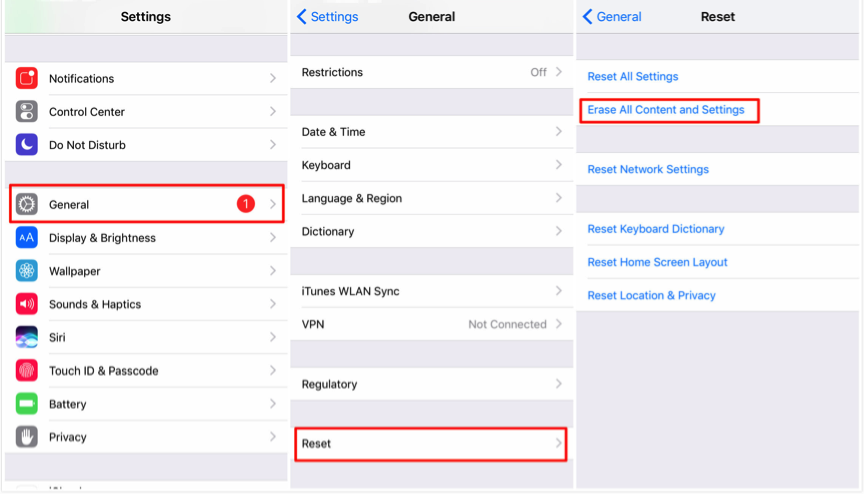
2. Reach the Apps & Data screen and tap “Restore from iCloud Backup”.

3. Sign in to iCloud with your Apple ID and password.
4. Select the iCloud backup contains the data you need and then wait for the restore to end. After that, go to Messages app to check if the text messages you need are back.
Method 2. How to Recover Deleted Text Messages on iOS 12.1.4 with iTunes Backup
Restoring from iTunes backup also erases the existing data on your iPhone. And you need to make sure the deleted text messages you want to recover are contained in backup. Then check the detailed steps:
1. Launch iTunes on computer and plug in your iPhone via a USB cable.
2. Hit the phone-shaped icon when it shows in iTunes and then the “Restore Backup” option.

3. Pick the most relevant iTunes backup according to the backup data and size.
4. Hit “Restore” button and wait for the restore time to finish. Then go to the Messages app to check the text messages.
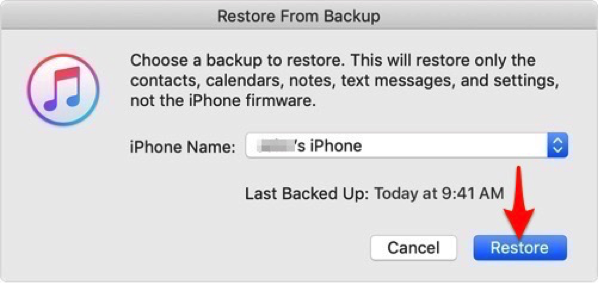
Method 3. How to Directly Recover Deleted Text Messages on iOS 12.1.4 without Backup
One of the professional iOS data recovery applications – PhoneRescue is able to directly recover deleted text messages on iOS 12.1.4 without backup. Let PhoneRescue for iOS scan your iPhone to see if your deleted text messages remain. As long as they haven’t been overwritten by new data onto your iPhone, they have a great chance to be recovered. Check how it works:
⦁ Deeply scan your iPhone and find out all the lost or deleted text messages.
⦁ Allow you to preview all messages on iPhone and selectively choose the text messages that you are looking for to recover.
⦁ Recover the deleted text messages right back to Messages app or to computer for an extra local backup.
⦁ The text messages to computer are stored in printable formats of PDF, TXT, or HTML.
Then follow the detailed instructions to directly recover deleted text messages on iOS 12.1.4:
1. Download PhoneRescue for iOS to computer and have it installed. Plug in your iPhone via a USB cable.
2. Choose “Recover from iOS Device” mode on the homepage of PhoneRescue, and click the Right Arrow on the bottom right to proceed.

3. By default, all categories will be selected. Please uncheck Select All option and then choose only Messages. Click OK to start scanning.

4. When the scanning is finished, select Messages and Messages Attachments. Select “Only list deleted” to preview and read the deleted messages on iPhone. Select the text messages you want to recover and click “To Device/To Computer” button.
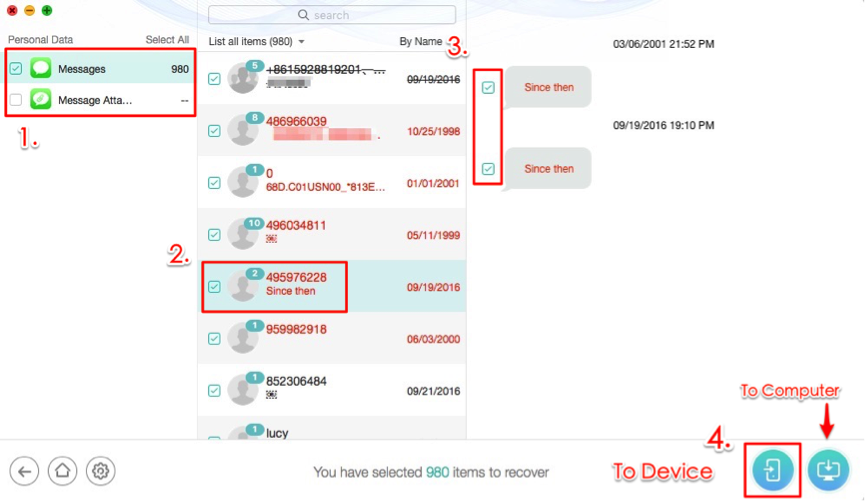
5. After the retrieving process, go to your iPhone Messages app to check the recovered text messages. Or check the PhoneRescue Export file folder on your computer desktop if the deleted text messages are recovered successfully.
In conclusion, if you don’t mind the full backup restore, the iCloud or iTunes backup is a way to go. For those who are expecting a selective recovery of the deleted text messages, PhoneRescue proves to be a more ideal solution. If unfortunately the texts have been permanently deleted from iPhone, PhoneRescue also can do you a favor. It allows you to extract the items you need from backup without restoring iPhone.
----------
If you liked this article, please subscribe to our YouTube Channel for tech news, reviews and video tutorials. You can also find us on Twitter, Instagram and Facebook.




