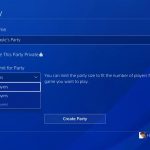Are you having storage issue on your Windows 10 hard drive? Here are tips on how to free up your hard drive space in Windows 10.
How To Free Up Your Hard Drive Space in Windows 10
1. Empty Your Recycle Bin
Almost everyone sends files to the recycle bin and forgets it there. This adds up to eating a chunk of your hard disk space, especially if you have heavy files there.
You can right-click on the Recycle Bin icon for the option to directly empty it. If you can’t find the icon, then head to the Start menu, go to Settings, select System, then go to Storage. You will be able to select local storage under This PC — look for and click Temporary files. This will bring up any locations for temporary files, including Recycle Bin. Tick the box next to Recycle Bin, select Remove files option at the top of the screen and confirm your decision.
2. Uninstall Irrelevant Apps
There are cases where we install app to tryout and end up leaving them on our computer after the trial period is over. Some apps can take a whole lot of space on our drive and it’s best we uninstall them.
To uninstall apps, Go to the Start menu, Settings, select Apps, and then select Apps & features. Then you can see all the apps installed. See which apps are valuable to you, and delete those that you can live without. Double-check that the app doesn’t have anything too valuable on it, then select it and choose Uninstall.
3. Backup On External Drives
Having portable external drives is important as it is one of the simplest ways to clean up your hard drive on Windows 10, thereby moving extra data outside of your computer.
Plug the hard drive and make sure that it is properly formatted and ready for uploads. Dragging and dropping a file into the new drive using File Explorer will create a copy of the file, allowing you to erase the original.
4. Use OneDrive
OneDrive is a cloud service for Windows. With OneDrive, you can easily store and share photos, videos, documents, and more – anywhere, on any device. You can work on your phone, tablet, or computer to continue what you started — wherever you happen to be. Any changes you make will be updated on all your devices.
----------
If you liked this article, please subscribe to our YouTube Channel for tech news, reviews and video tutorials. You can also find us on Twitter, Instagram and Facebook.