
Here’s a little secret: I can’t stand taking my hands off the keyboard. Mice and trackpads are great tools, but they aren’t always an ideal (or speedy) solution for navigating the Web.
That’s where keyboard shortcuts come in. Of course, memorizing a list of keyboard commands can be just as painful as repeatedly shifting your hands from your keyboard to your mouse and back again. So what’s a smart PC user to do? My suggestion: Use a small number of keyboard shortcuts and only those that make life easier.
Two useful keyboard shortcuts can be yours courtesy of Vimium, a browser extension for Chrome that lets you control most of your web browsing from the keyboard. Vimium was inspired by ‘vi,’ an arcane text editor created at a time when the mouse didn’t exist and the only way to navigate a document was with your keyboard.
Getting started
The first thing you’ll need to do is download and install Vimium from the Chrome Web Store. (A non-official copycat add-on is also available in Firefox’s add-on repository.) Once you’re all set, open CNN.com or any other website and check out the following shortcuts:
Type capital G and you jump directly to the bottom of a webpage. Then type lowercase gg and you jump right back to the top.
That’s it.
There are a ton of other shortcuts you can use in Vimium for tasks like switching between tabs and opening links. But for all of Vimium’s utility, I find it most useful to be able to quickly jump to the top and bottom of a page when I’m doing research.
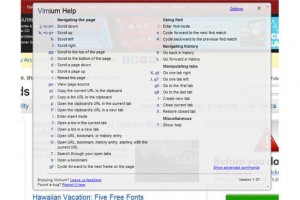
The only problem is Vimium doesn’t work everywhere, since some websites have their own shortcuts or simply don’t play well with Vimium. Google properties are the worst offenders, including Gmail, the Chrome Web Store, and Chrome’s new tab page. The majority of websites, however, will work with Vimium, including Facebook and Twitter.
Once you’ve got G and gg down, try expanding your Vimium chops with other shortcuts. For a complete list of navigation commands, type ? on any site where Vimium works, or check out PCWorld’s Windows 8 tips and tricks guide for a big list of standard keyboard shortcuts that work inside and outside of the browser.
----------
If you liked this article, please subscribe to our YouTube Channel for tech news, reviews and video tutorials. You can also find us on Twitter, Instagram and Facebook.




